You’ve seen that you can view a 3D scene from different perspectives. You can also view 3D layers from various angles and distances using layers called cameras. When you set a camera view for your composition, you look at the layers as though you were looking through that camera. You can view a composition through the active camera or through a named, custom camera. If you have not created a custom camera, then the active camera is the same as the default composition view.
If you’ve used the camera tools to create a custom view, you can create a camera from that view by choosing View > Create Camera From 3D View.
For this project, you’ll create a custom camera.
- Deselect all layers, and then choose Layer > New > Camera.
- In the Camera Settings dialog box, choose 35mm from the Preset menu, and click OK.
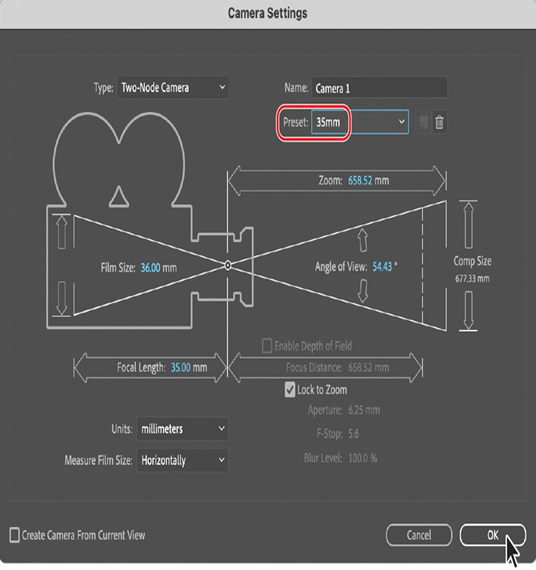
Tip
After Effects displays the wireframes for cameras by default. To see wireframes only when cameras (or spotlights) are selected, or not at all, choose View Options from the Composition panel menu, and then choose the options you want from the Camera Wireframes and Spotlight Wireframes menus. Then click OK.
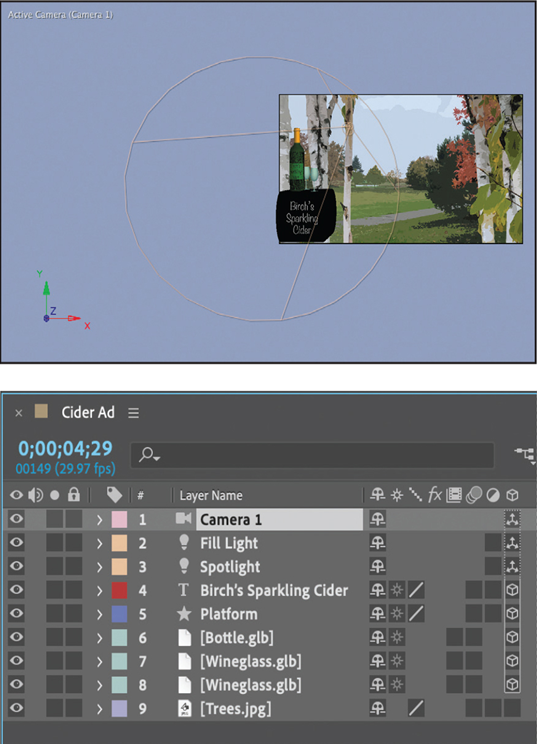
The Camera 1 layer appears at the top of the layer stack in the Timeline panel (with a camera icon next to the layer name), and the Composition panel updates to reflect the new camera layer’s perspective. The view should change slightly, because the 35mm preset shows a wider field of view than the default. If you didn’t notice the scene change, toggle the visibility of the Camera 1 layer to see it, and then make sure it’s visible.
- Choose 2 Views from the Select View Layout pop-up menu at the bottom of the Composition panel.
- Change the view on the left to Right, and set the view on the right to Active Camera (Camera 1).
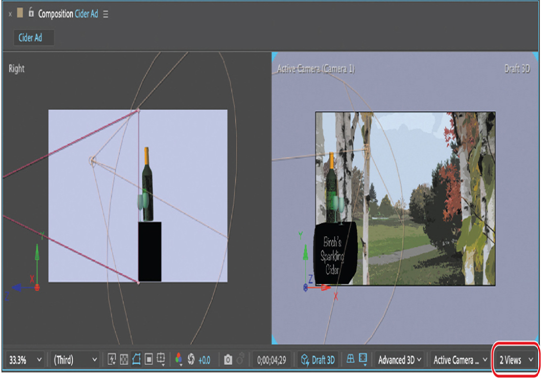
Like light layers, camera layers have a point of interest that can be used to determine what the camera looks at. By default, the camera’s point of interest is the center of the composition.
You’ve set the objects’ position and the camera for the final view. In the next exercise, you’ll animate the text, the camera, and the lights to complete the video. It’s much easier to animate a camera than to coordinate the movements of multiple objects in a 3D scene.