You’ve animated the text, but the background image just sits there. Because this is a noir series, you’ll add an unsettling effect. You’ll use an adjustment layer to apply the effect only after the text has appeared on the screen.
- Select the Embrace.psd layer in the Timeline panel.
- Choose Layer > New > Adjustment Layer. Rename the layer Background effect.
After Effects creates a new adjustment layer immediately above the layer you selected. The adjustment layer will affect all layers below it.
- Go to 5:00. Then press Alt+[ (Windows) or Option+[ (macOS) to trim the layer so that its in point is at 5 seconds.
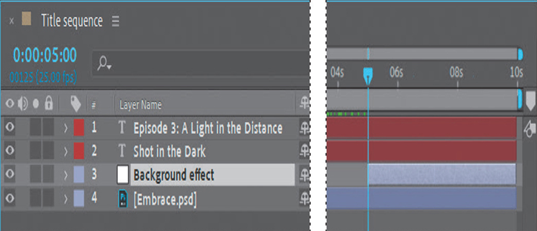
- In the Effects & Presets panel, type bad TV in the search bar. Then select the Bad TV 3 – weak animation preset, and drag it onto the Background effect layer in the Timeline panel.
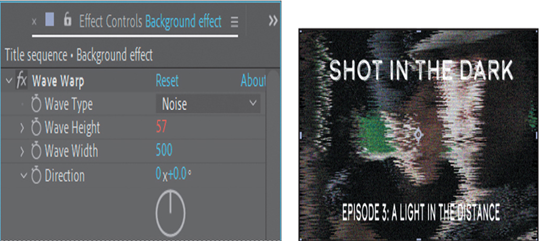
- Press the Home key or move the current-time indicator to the beginning of the time ruler. Then press the spacebar to preview the movie. Press the spacebar again to stop playback.
The series title slides down, the episode title appears, and then the image becomes distorted. Near the end of the time ruler, the episode title explodes off the screen. The image is challenging to see once the effect is applied. You can change a setting in the effect to make the image clearer.
- In the Effect Controls panel, choose Smooth Noise from the Wave Type menu. Then preview the sequence again to see the difference.
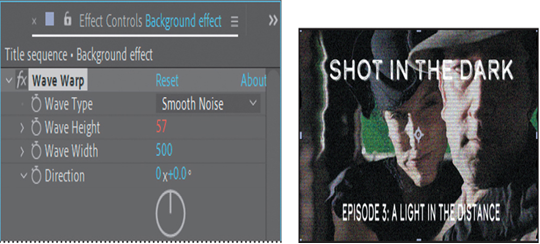
7.Choose File > Save to save your work so far.
Setting up a template
You use the Essential Graphics panel to build custom controls and share them as Motion Graphics templates. Drag properties into the panel to add controls you want to make editable. In the panel, you can customize the names of controls, and you can group them to help others understand their function. You can open the Essential Graphics panel separately, or select the Essential Graphics workspace to open the panels you’re most likely to use in creating a template, including the Effects & Presets panel.
- Choose Window > Workspace > Essential Graphics.
- In the Essential Graphics panel, choose Title sequence from the Primary menu. Your template will be based on the Title sequence composition.
- Type Shot in the Dark sequence for the template name.
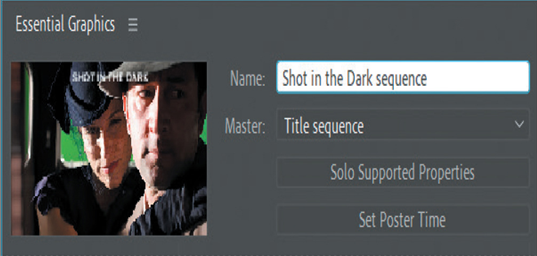
Adding properties to the Essential Graphics panel
You can add the controls for most effects, transform properties, and text properties to Motion Graphics templates. You’ll give your colleagues options to replace the episode title and adjust it, adjust the settings of the Bad TV 3- weak effect, and replace the background image.