You’re ready to animate the camera. You’ll use the camera tools to position the camera at different points in the composition.
- Press the Home key or move the current-time indicator to the beginning of the composition. Select the Camera 1 layer. In the Properties panel, click the stopwatch icon for both the Position and Point of Interest properties to set keyframes at their current values.
- Go to 0:20. Select the Orbit Around Scene tool, hidden beneath the Orbit Around Cursor tool.
- Use the Orbit Around Scene tool to move the camera so that the platform appears to be facing to the right.
- Go to 4:20. Use the Orbit, Pan, and Dolly tools to position the camera so that the platform and other objects appear larger, centered, and facing to the left, as in the following image.
Now the camera swoops around to focus on the platform, bottle, and glasses.
- Hide the properties for all layers.
- Press the spacebar to preview the entire scene. Press the spacebar again when you’ve finished.
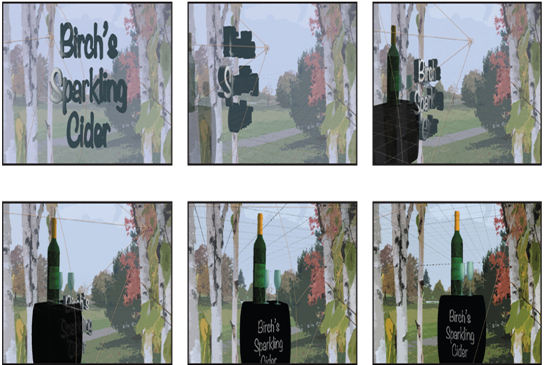
- If you want to change the way the camera angles shift over time, make adjustments to the existing keyframes or create new ones.
- Save your work.
3D channel effects
Several 3D channel effects (3D Channel Extract, Depth Matte, Depth of Field, and Fog 3D) can extract the image depth data (called z-depth) from a nested 3D composition to apply special effects. First, precompose 3D layers if they’re not already nested. Then apply the effect to the nested composition, and make adjustments in the Effect Controls panel. You can learn more about depth passes and 3D channel effects in After Effects Help.
Working with Cinema 4D Lite
After Effects includes a version of Maxon Cinema 4D that lets motion graphics artists and animators insert 3D objects directly into an After Effects scene without pre-rendering passes and potentially complicated file exchanges. You can continue to edit 3D objects in Cinema 4D Lite after you’ve added them to your After Effects composition.
If Cinema 4D Lite isn’t installed, open the Creative Cloud app, find After Effects in the list of installed apps, choose Add-ons from the More Actions menu, and then click Add next to Cinema 4D. To use Cinema 4D Lite, you must register with Maxon. You can use the Cinema 4D renderer in After Effects without registering.
Note
In After Effects, the upper left corner of the composition is considered 0, 0. In many 3D applications, including Maxon Cinema 4D, the center of the world (often the screen) is the origin, or 0, 0, 0 point. Additionally, the Y distance increases as the cursor moves down the screen in After Effects.
When you add a Cinema 4D layer to a composition, After Effects opens Cinema 4D Lite so you can create your 3D scene in a new C4D file. Save the file in Cinema 4D, and it updates automatically in After Effects.
To add a layer, choose Layer > New > Maxon Cinema 4D File. After Effects adds a layer to the Timeline panel, and Cinema 4D opens with an empty scene, displaying only the 3D grid.
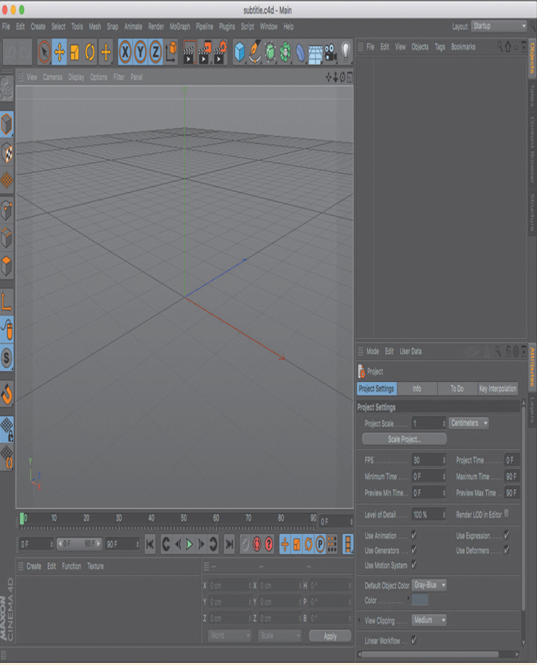
To learn more about using Cinema 4D Lite, see Cinema 4D Help.
Review questions
1 What happens to a layer when you select its 3D Layer switch?
2 Why is it important to look at multiple views of a composition that contains 3D layers?
3 What is a camera layer?
4 What is a 3D light in After Effects?
Review answers
1 When you select a layer’s 3D Layer switch in the Timeline panel, After Effects adds a third axis, the z axis, to the layer. You can then move and rotate the layer in three dimensions. In addition, the layer takes on new properties that are unique to 3D layers, such as the Materials Options property group.
2 The appearance of 3D layers can be deceptive, depending on the view in the Composition panel. By enabling 3D views, you can see the true position of a layer relative to other layers in the composition.
3 You can view After Effects 3D layers from any number of angles and distances using layers called cameras. When you set a camera view for your composition, you look at the layers as though you were looking through that camera. You can animate a camera’s position and angle.
4 In After Effects, a light is a type of layer that shines light on other layers. You can choose from among five different types of lights—Parallel, Spot, Point, Ambient, and Environment—and modify them with various settings.