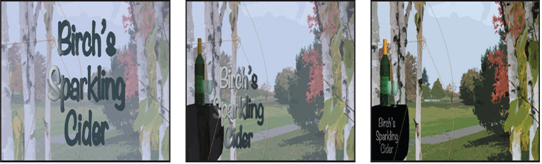You’ve put together several 3D components—imported objects, a 3D shape, 3D text, lights, and a camera—but everything has been static so far. Now you’ll create animations to move from the initial image with centered text to the final scene.
- Go to 4:29, the last frame in the composition, if you’re not already there.
First, you’ll animate the opacity of the platform, bottle, and glasses.
- In the Timeline panel, Shift-select the Platform, Bottle, and both Wineglass layers.
- In the Properties panel, click the stopwatch icon ( ) for the Opacity property to create keyframes for each selected layer.
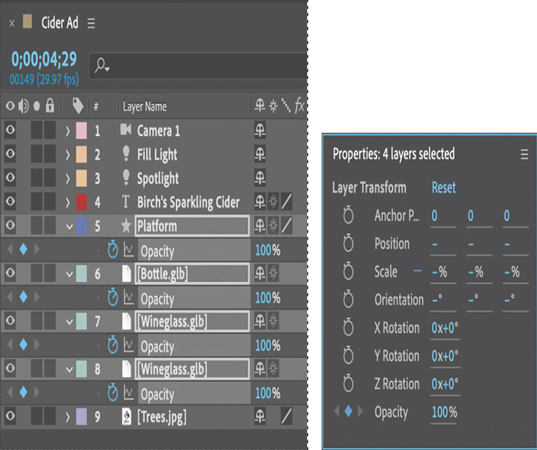
- Go to 3:00. Then click the Add Or Remove Keyframe At Current Time icon for the Opacity property to add another keyframe for each layer, at full opacity.
- Press the Home key or move the current-time indicator to the beginning of the composition.
- With all four layers still selected, change the Opacity to 0%.
- Select the Trees layer in the Timeline panel, and change its Opacity to 50%. Then click the stopwatch icon for the Opacity property to create an initial keyframe at the beginning of the scene.
- Go to the end of the time ruler again (4:29), and change the Opacity to 100%.
- Select the Birch’s Sparkling Cider layer. Click the stopwatch icon next to the Scale and Position properties in the Properties panel to create keyframes for each property.
- Go to 3:00, and click the Add Or Remove Keyframe At Current Time icon for the Scale and Position properties to create additional keyframes at the current values.
- Go to 0:15. Drag the Birch’s Sparkling Cider layer to the center of the screen, facing forward. Change its Scale to 350%.
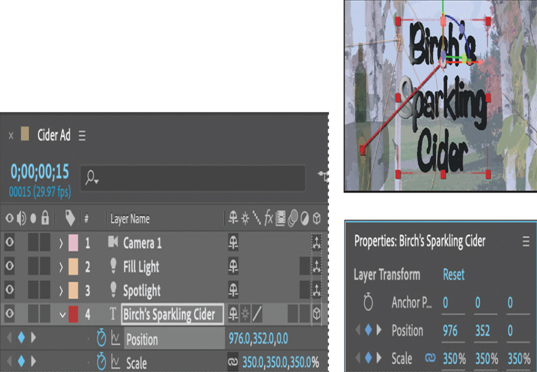
- In the Timeline panel, expand the Material Options for the Birch’s Sparkling Cider layer. Go to 4:29, and click the stopwatch icon next to the Ambient property to create a keyframe with a value of 25%.
- Press the Home key or move the current-time indicator to the beginning of the composition. Change the Ambient value to 50%.
- Hide the properties for all layers, and save your work.
- Press the spacebar to preview the animation. Press the spacebar again to stop the preview.