The scene is looking better, but you can make it more obviously three-dimensional still. You’ll change the Material Options properties to determine how the 3D layers interact with the lights and shadows.
- Select the Birch’s Sparkling Cider layer, and expand the Material Options settings.
The Material Options property group defines the surface properties of a 3D layer. You can also set shadow and light transmission values.
- Make sure On is selected for Casts Shadows.
The text layer casts shadows based on the lights in the scene.
- Change the Specular Intensity to 35% so that the text reflects less of the light in the scene.
- Increase the Specular Shininess to 15% to give the surface a slightly more metallic shine.
- Decrease the Ambient value to 25% to reduce the ambient layer’s effect on the text.
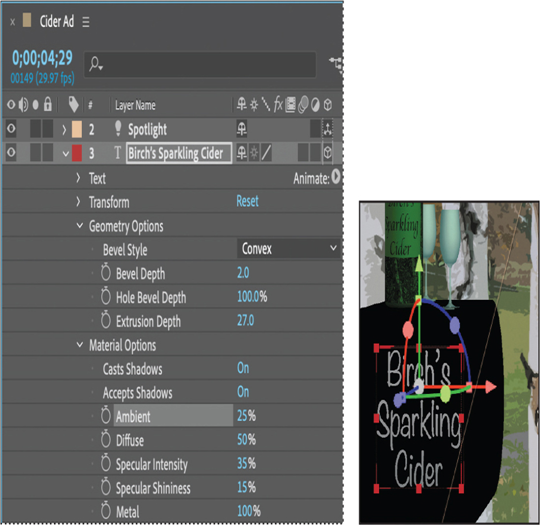
- Hide the properties for all layers. Deselect all layers.
- Choose File > Save to save your work.
Using HDR images as lights
You can create interesting lighting effects using an HDR or HDRI format image layer as an environment map for an environment light. Environment maps surround 3D layers to create realistic lighting, reflections, and shadows.
To add an HDR-based environment light, do the following:
- Choose Layer > New > Light, and set the Light Type to Environment.
- Import an HDR (Radiance HDR) file into your project, and add it to the composition.
- Expand the environment light’s properties in the Timeline panel.
- Set the light’s Source property to the HDR layer.
When you choose an HDR layer as the light’s source, the HDR layer itself will no longer be visible.
Environment maps must be single HDR frame layers, not sequences. Effects and animation applied to the environment map are ignored.
To learn more, see Adobe After Effects Help.