Before you add the freeze frames, you’ll increase the duration of the composition to accommodate them.
- In the Project panel, select the Collectibles composition, and choose Composition > Composition Settings.
- In the Composition Settings dialog box, increase the Duration to 8:18.
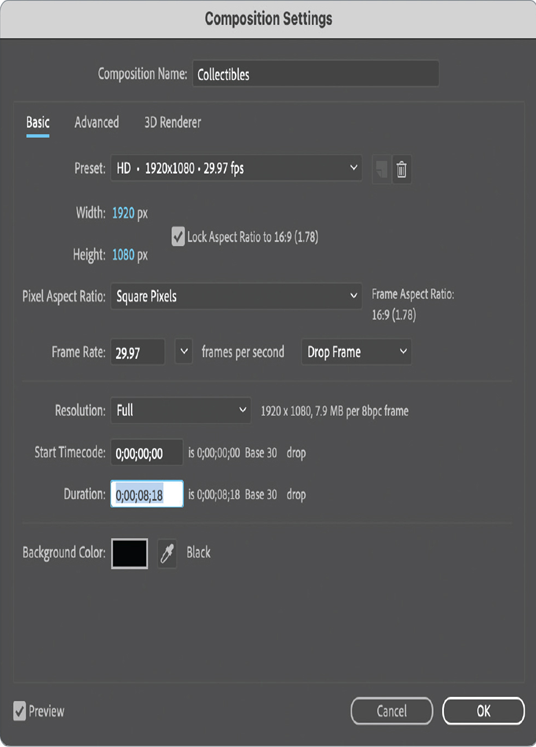
You’ve increased the duration by three seconds, one second for each scene.
- Click OK.
- In the Timeline panel, drag the Time Navigator End tab to the right to see the entire duration of the composition.
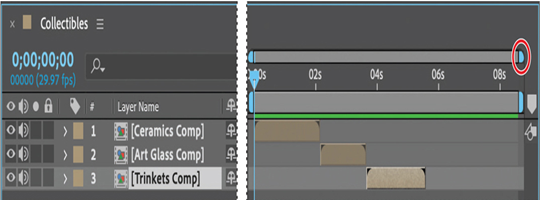
Adding the freeze frames
Now you’re ready to freeze the action and extend each scene.
- Right-click or Control-click the Ceramics Comp layer, and choose Time > Freeze On Last Frame.
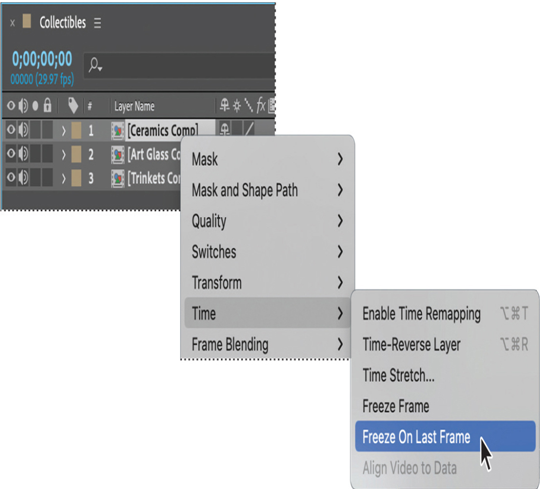
After Effects enables time remapping and places a hold keyframe at the position of the last frame in the layer.
- Move the current-time indicator to 3:04. With the Ceramics Comp layer selected, press Alt+] (Windows) or Option+] (macOS) to set the Out point for the layer at 3:04.
- Shift the Art Glass Comp and Trinkets Comp layers to the right, so that the Art Glass Comp layer now begins where the Ceramics Comp layer ends.
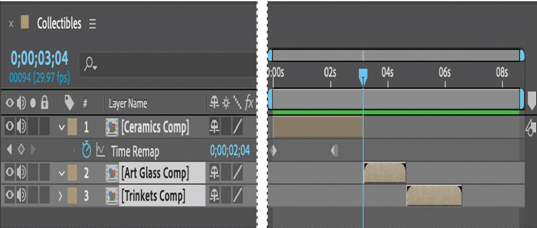
- Right-click or Control-click the Art Glass Comp layer, and choose Time > Freeze On Last Frame.
- Move the current-time indicator to 5:18. With the Art Glass Comp layer selected, press Alt+] (Windows) or Option+] (macOS) to set the Out point for the layer at 5:18.
- Shift the Trinkets Comp layer to the right so that it begins where the Art Glass Comp layer ends.
- Right-click or Control-click the Trinkets Comp layer, and choose Time > Freeze On Last Frame.
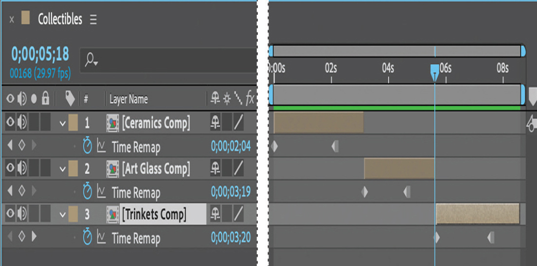
The Trinkets Comp layer extends to the end of the composition, at 8:18.
- Press Home or move the current-time indicator to the beginning of the time ruler. Press the spacebar to preview the entire composition. Press the spacebar again to stop playback.
- Hide the properties for all layers, and choose File > Save to save your work.